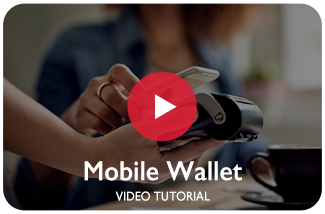Mobile Wallet
Pay with a tap or a glance!
We are excited to offer Apple Pay®, Samsung Pay™, and Android Pay™! This mobile technology lets you store your card information right in your smartphone or other device’s mobile wallet. Adding this convenience allows you to pay without sharing your card information with the merchant, keeping it secure.
Adding your debit and credit card to your smartphone mobile wallet is easy!
Adding a Bank7 Debit Card:
To begin using your phone for mobile payments from your debit card, just open your Bank7 Mobiliti App and add your card to your phone’s digital wallet through the “Cards” tab. Once activated, you can use your phone to pay for products and services in a store or within apps. Pay with just a touch of your finger or face recognition on your supported devices.
Adding a Bank7 Credit Card:
To add your Bank7 credit card to your digital wallet, open your digital wallet app and scan or type in your credit card information. Once activated, you can use your phone to pay for products and services in a store or within apps. Pay with just a touch of your finger or face recognition on your supported devices.
There is no Bank7 fee for using your debit or credit cards within your mobile wallet.
APPLE PAY®
How to pay with Apple Pay:
To pay, just hold your Apple device near the contactless reader with your finger on Touch ID or use Face ID to pay with a glance. In apps, tap the “Buy with Apple Pay” button, verify your information, and then place your finger on Touch ID or use Face ID to complete the purchase.
You can pay anywhere Apple Pay contactless payments are accepted. You can also make purchases with some participating apps on certain Apple devices.
Look for these symbols at checkout:
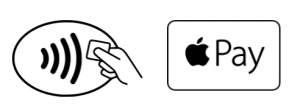
Your device has a unique account number:
In your Apple Pay account on your device, you will see a unique device number that is associated with your debit card number. This number improves security because it’s only used and associated with your device. You should use this number whenever an Apple Pay merchant asks for the last 4 digits of your card number.
SAMSUNG PAY™️
How to pay with Samsung Pay:
Samsung makes transactions easy. Access your debit card by swiping up, then authenticate (either your fingerprint, iris, or passcode) and hover to pay. You can even use Samsung Pay when your device’s display is off.
Look for these symbols at checkout:

Your device treats your debit or credit card data uniquely:
When you shop, Samsung Pay creates a unique randomized set of numbers to be used at each new transaction, so your real debit card number isn’t used. Samsung Pay keeps your payment information separate and doesn’t store or share it, so you can pay without worry.
ANDROID PAY™️
How to pay in stores with Android Pay:
To pay, just unlock your phone, place it near a contactless terminal, and you’re good to go. You don’t even need to open an app. Tap and pay is fast, and easy.
How to pay in Apps with Android Pay:
In your favorite apps, select the Android Pay button at checkout. Your payment and address details are already saved, so there’s no need to re-enter the information.
Look for these symbols at checkout:
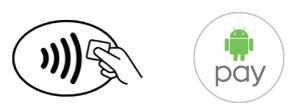
Your device sends a unique virtual account number:
When you shop at a merchant, Android Pay doesn’t send your actual debit card number with your payment. Instead it uses a virtual account number to represent your account information — so your card details stay safe.
Questions about Online Banking?
Email support@bank7.com or call 800-259-0921.
Please do not email Bank7 sensitive information such as SSN’s, account numbers, etc.
Email is not a secure form of communication.